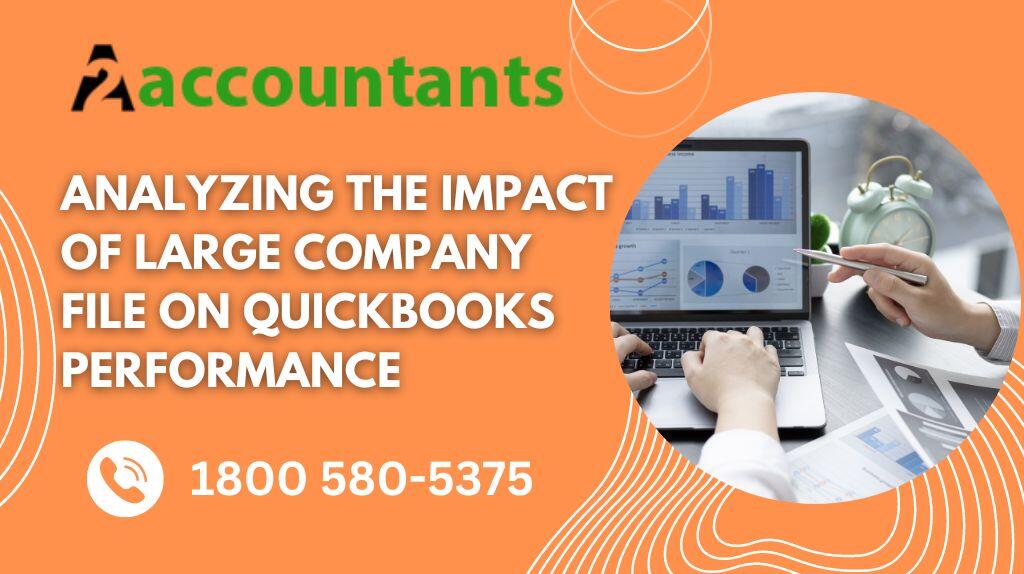Is your QuickBooks running slow? The culprit may be large company files. In this article, we will delve into the impact of large company files on QuickBooks performance and explore ways to address this issue.
Large company files can significantly slow down the performance of QuickBooks, making it frustratingly slow to complete tasks and causing delays in your day-to-day operations. This is particularly problematic for businesses that deal with a high volume of transactions or have been using QuickBooks for a long time.
By analyzing the impact of large company files on QuickBooks performance, we can identify the factors contributing to slow performance and implement effective solutions. From optimizing the file size through data clean-up to upgrading your hardware or software, there are several strategies you can employ to improve the speed and efficiency of QuickBooks.
In this article, we will provide insights into the causes of slow performance, discuss the consequences it can have on your business, and offer practical tips to optimize QuickBooks performance. Don’t let large company files hinder your productivity – read on to discover how to overcome this challenge and ensure a smooth and speedy QuickBooks experience.
Understanding the Impact of Large Company Files on QuickBooks Performance
Large company files can have a significant impact on the performance of QuickBooks. When the size of the company file exceeds a certain threshold, it can lead to slow response times, sluggishness, and freezing of the software. This can make it difficult to perform basic tasks such as generating reports, entering transactions, or even accessing the company file itself.
One of the main reasons why large company files lead to QuickBooks running slow is the increased amount of data that needs to be processed. As your business grows and more transactions are recorded, the company file accumulates a substantial amount of information. This can result in a bloated file size, causing QuickBooks to struggle with the sheer volume of data.
Another factor that contributes to slow performance is the fragmentation of the company file. Over time, as transactions are added, modified, or deleted, the file becomes fragmented, which means that the data is scattered across different parts of the file. This fragmentation can lead to longer response times as QuickBooks has to search for and retrieve the required information from various locations within the file.
To optimize QuickBooks performance, it is essential to understand the impact of large company files and take appropriate measures to address the underlying issues. In the following sections, we will explore the signs of performance issues caused by large company files and discuss the factors that contribute to the size of a company file.
Signs of Performance Issues Caused by Large Company Files
Identifying the signs of performance issues caused by large company files is crucial for taking timely action and preventing further slowdowns. Here are some common indicators that your QuickBooks may be struggling due to large company files:
- Slow response times: When performing tasks in QuickBooks, such as opening the company file, generating reports, or running queries, you may notice significant delays in response times. This can be a clear sign that the size of your company file is impacting QuickBooks performance.
- Freezing or crashing: If QuickBooks frequently freezes or crashes while you are working with large company files, it is a strong indication of performance issues. These disruptions not only hinder your productivity but can also lead to data loss if the software crashes without saving your work.
- Longer load times: As the size of your company file increases, it will take longer for QuickBooks to load the file when you open the software. If you notice a considerable delay in the loading process, it is a sign that your company file has become too large for QuickBooks to handle efficiently.
If you experience any of these signs, it is essential to take immediate action to address the performance issues. Ignoring these warning signs can lead to further slowdowns and potential data integrity problems. In the next section, we will explore into the factors that contribute to the size of a company file.
Factors Contributing to the Size of a Company File
Several factors contribute to the size of a company file in QuickBooks. Understanding these factors is crucial for optimizing file size and improving overall performance. Here are the key factors that can contribute to the size of your company file:
- Number of transactions: The number of transactions recorded in your company file directly affects its size. As your business grows and more transactions are added, modified, or deleted, the file size increases accordingly. This is particularly true for businesses that deal with a high volume of transactions, such as retail stores or service-based companies.
- Attachments and documents: QuickBooks allows you to attach documents, such as receipts or invoices, to transactions or records within the software. While this feature is convenient, it can also contribute to the size of your company file. Each attached document increases the file size, especially if the documents are large in size or of high resolution.
- Audit trail: The audit trail feature in QuickBooks records all changes made to transactions, providing a detailed history of modifications. While this feature is essential for maintaining data integrity and accountability, it can also significantly increase the size of your company file. The more modifications and changes made to transactions, the larger the audit trail becomes.
- Lists and items: QuickBooks allows you to create and manage lists and items, such as customer lists, vendor lists, and inventory items. The more extensive these lists become, the larger the company file size. It is essential to regularly review and clean up these lists to remove any outdated or unnecessary entries.
By understanding the factors that contribute to the size of a company file, you can take proactive steps to optimize QuickBooks performance. In the following sections, we will explore various strategies and best practices to optimize QuickBooks performance with large company files.
Steps to Optimize QuickBooks Performance with Large Company Files
Optimizing QuickBooks performance with large company files requires a systematic approach. By following these steps, you can improve the speed and efficiency of QuickBooks, ensuring a smooth and hassle-free experience:
- Perform regular data clean-up: Regularly review and clean up your company file by removing outdated or unnecessary data. This includes old transactions, unused list entries, and attachments that are no longer needed. Cleaning up your data will not only reduce the file size but also improve overall performance.
- Condense your company file: QuickBooks provides a condensing feature that allows you to reduce the size of your company file by removing unnecessary data. This process consolidates older transactions and removes unused list entries, significantly reducing the file size. It is recommended to perform this process with caution and create a backup of your data before condensing.
- Upgrade your hardware or software: If your QuickBooks performance issues persist even after optimizing your company file, it may be time to consider upgrading your hardware or software. Upgrading your computer’s RAM, using a solid-state drive (SSD), or upgrading to the latest version of QuickBooks can significantly improve performance.
- Limit the use of attachments: While attaching documents to transactions can be beneficial, it is essential to use this feature judiciously. Limit the use of attachments to necessary documents only and avoid attaching large or high-resolution files that can unnecessarily increase the file size.
- Archive old data: If you have a long history of transactions in your company file, consider archiving older data to reduce the file size. Archiving involves creating a separate file for older transactions that are no longer actively used. This allows you to access the archived data if needed while keeping your main company file smaller and more manageable.
By following these steps, you can optimize QuickBooks performance and ensure that large company files do not hinder your productivity. In the next section, we will explore how you can leverage QuickBooks tools and features to further enhance performance.
Utilizing QuickBooks Tools and Features for Better Performance
QuickBooks offers several tools and features that can help improve performance, especially when dealing with large company files. By utilizing these tools effectively, you can maximize the speed and efficiency of QuickBooks. Here are some tools and features to consider:
- Condense data utility: As mentioned earlier, the condense data utility in QuickBooks allows you to remove unnecessary data and reduce the size of your company file. This tool consolidates older transactions, removes unused list entries, and clears audit trail entries, significantly optimizing file size and improving performance.
- Rebuild and verify data: QuickBooks provides a rebuild and verify data utility that helps identify and fix data integrity issues. Running this utility regularly can help detect and resolve any underlying problems that may be impacting performance. It is recommended to create a backup of your data before running these utilities.
- Customize preferences: QuickBooks allows you to customize various preferences to suit your specific needs. By fine-tuning these preferences, you can optimize performance. For example, you can disable certain features or adjust settings to reduce the amount of data that needs to be processed, leading to faster response times.
- Use QuickBooks Online: If your large company file is causing significant performance issues, you may consider migrating to QuickBooks Online. QuickBooks Online is a cloud-based solution that eliminates the need for large company files stored on your local computer. This can greatly improve performance, especially for businesses with multiple users or those that require remote access to their accounting data.
By leveraging these tools and features, you can further enhance QuickBooks performance and alleviate the impact of large company files. However, it is essential to follow best practices for managing large company files to maintain optimal performance.
Best Practices for Managing Large Company Files in QuickBooks
Managing large company files requires adherence to best practices to ensure optimal performance and data integrity. By following these best practices, you can minimize the impact of large company files and maintain a smooth QuickBooks experience:
- Regularly backup your company file: It is crucial to regularly create backups of your company file to protect against data loss. Backing up your data allows you to restore your company file in case of hardware failure, software issues, or any other unforeseen circumstances. It is recommended to store backups in a secure location, preferably in multiple locations for added redundancy.
- Monitor and review your company file size: Keep a close eye on the size of your company file to identify any sudden increases or abnormal growth. Monitoring the file size can help you proactively address any potential performance issues and take appropriate action before they become major problems.
- Schedule regular maintenance: Set up a schedule for routine maintenance tasks such as data clean-up, rebuilding and verifying data, and other optimization processes. Regularly performing these tasks will help keep your company file in good health and prevent performance degradation over time.
- Educate and train your team: If you have multiple users accessing your QuickBooks company file, it is crucial to educate them about best practices for managing large files. Train your team on data clean-up procedures, attachment usage guidelines, and other practices that can help optimize performance. This will ensure that everyone is on the same page and working towards maintaining optimal QuickBooks performance.
By following these best practices, you can effectively manage large company files in QuickBooks and minimize the impact on performance. However, it is equally important to avoid common mistakes that can exacerbate performance issues.
You may also like,