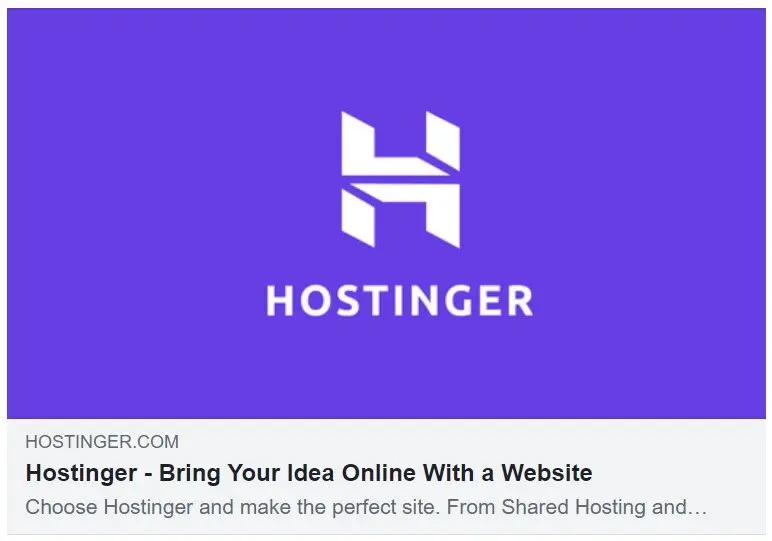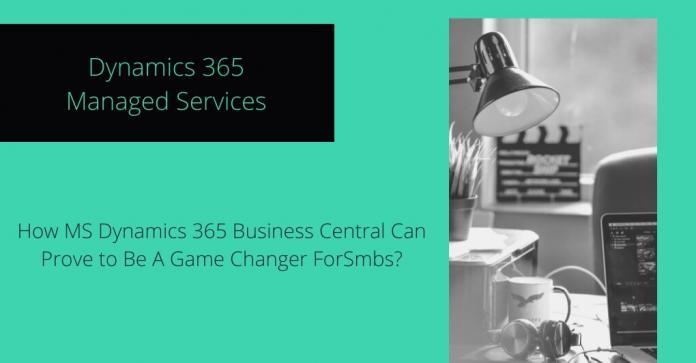Are you an Outlook users who want to take backup of PST file in PDF format? Do you want quick solution to know how to save an Outlook email as a PDF document? If yes then this blog surely helps you in moving PST files in PDF with attachments. We explain three different methods for saving Outlook PST files in PDF. Read the blog till end and make the decision of choosing any of them for Outlook Export files to PDF.
Save Outlook Email as PDF
The method is completely free of cost and suitable for Outlook 2010 and later edition. Follow the step by step procedure to save an Outlook email as PDF:
- Start Outlook email application in your system.
- Now open the file you want to convert in PDF.
- Next click on the File tab and hit Print button.
- Under Printer, click on the drop down menu and choose Microsoft Print to PDF.
- After that click on Print button.
- Save Print Output As Wizard open. Here choose the location to save the PDF file. Change the File name and select PDF in Save as type option.
- Click on Save button to save an Outlook email as PDF document.
Create PDF from Outlook 2010 and Previous Versions
For Outlook previous versions, you need to convert PST file in HTML first then transform it into PDF via Word document. Follow the steps given below to export PST files in PDF:
- Start Outlook application in your system and open the mail you want to save.
- Now left click on the File tab and hit Save as button.
- The Save as dialogue box opens, choose the folder where you want to save the file.
- If you want to change the name of the file then do so in File Name option.
- Next choose HTML in Save as type and press Save button.
- Go to the location where you saved the HTML file and select the file.
- Right click on the selected file and choose Open with>> Microsoft Word.
- In Word, again go to File tab in menu bar and hit Save As button.
- Now navigate to the location where you want to save the PDF file, fill suitable name in File Name and choose PDF in Save as type. Click on Save button.
Direct Solution to Save Batch PST File in PDF
- Download, install and run PST to PDF Converter in your system.
- Now go to toolbar and hit Add Files option. After that click on Export Single File or Export Multiple Files option to upload PST files. Click Ok to proceed.
- The tool shows list of PST files in left side with checkboxes. Tick required PST file and check preview of the selected files. Click on Export button.
- In Export Wizard, select PDF as output option and apply other sub options such as PDF Page setting, file naming combination, attachments options, advanced PDF options, filter options, etc.
- Click on Convert button.
- The software start saving selected PST files in PDF format.
What to Choose for Bulk Export PST File in PDF?
Till now, we have mentioned three different methods for saving PST Outlook files in PDF. If you are extracting files from Outlook 2010, 2013, 2016 or 2019 then method one is helpful for you. But you can save only limited amount of PST files in PDF format via this method. The next method is suitable for those users who are using Outlook previous editions such as 2007 and 2003. The method also support limited data transfer. However the methods are time consuming and lengthy. It also requires technical assistance and knowledge to move PST files in PDF.
The direct method PST to PDF Converter on the other hand is best method for saving multiple PST files data in PDF format. The software is supportable on Windows operating system of sizes 32 bit and 64 bit. PST to PDF Converter accurately move batch PST files to PDF in just single time processing and cut short the time of conversion. The tool provides 100% assured solution of how to save an Outlook email as a PDF document. It also provides you variety of features which are necessary for smooth conversion of PST data in PDF.
The software eliminate unnecessary time wastage and keep mail properties of PST files intact. It also keep the hierarchy of PST files in original format. Outlook Converter also saves PST attachments files accurately in PDF and provides multiple ways to save attachments in PDF. The demo edition of Outlook Converter is also available to help users in checking performance. With demo edition you will get free export of upto 25 PST files in PDF format.