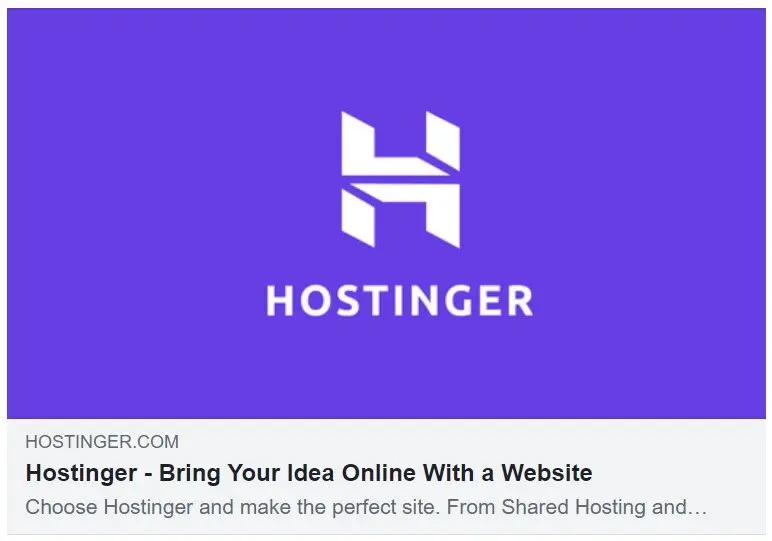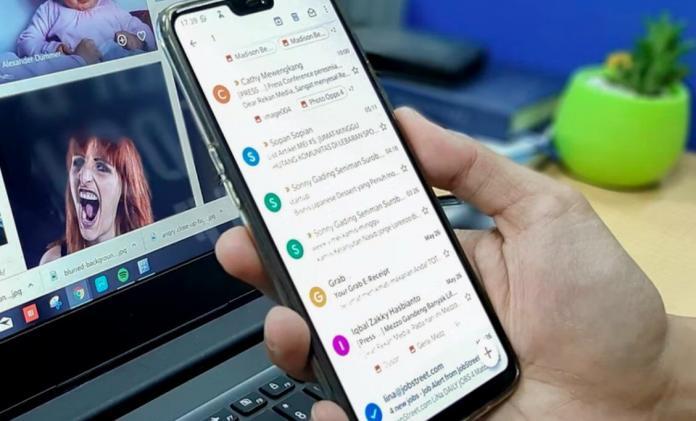Gmail is an indispensable tool for email marketing, but you have to make sure that it’s doing its job well.
To maximize your use of Gmail, you’ll need to do more than just send out emails. You need to organize your messages, set up filters and labels, and customize your inbox so it works best for you.
Let’s take a look at nine ways that you can increase the efficiency of your Gmail account for email marketing purposes.
1. Use the Gmail App.
The Gmail app is a great way to access your emails. You can use it to reply to an incoming email, organize your inbox, and search for specific messages.
Reply to emails
If you receive an email that requires immediate attention or action, you can tap on the Reply button at the bottom of the screen and start typing in your response right away. This will keep all of your responses in one place and organized for future reference—and it’s just plain convenient!
2. Organize Your Email Inbox.
The new inbox in Gmail makes organizing all those emails super easy without having to leave your phone behind! Just use drag-and-drop gestures on desktop computers or swipe left or right motions on mobile devices (like iPhones)—it’s really as simple as that!
3. Create Specialized Folders.
Once you have an idea of how to organize your Gmail inbox, it’s time to create some folders. The key here is not to create too many—the more you have, the harder it will be to stay organized. That said, there are plenty of reasons why you might want specialized folders:
If you get a lot of emails from different projects or clients and want a way to separate them into groups so that they’re easier to find when needed (and less overwhelming when looking at everything in one place), create separate folders for each project or client.
If there are certain types of emails that always come up for your business—for example, receipts or invoices—create a folder with those types of messages so they’re easy to find later on.
4. Create Labels and Sub-labels.
Labels and sub-labels are an extremely powerful feature that allows you to organize your emails into different groups. For example, you could create labels for specific campaigns or newsletters, then further organize those labels into sub-labels.
By using Gmail’s built-in filters, you can automatically apply these labels to incoming messages and organize them within their respective categories. This makes it easy for you to quickly find a specific email at any time. In addition, it helps prevent the clutter of having every single message in one long list on the sidebar.
5. Employ the Priority Inbox.
Gmail’s Priority Inbox is a feature that automatically sorts your incoming emails into three tabs: important and unread, starred and everything else. If you’ve ever tried to organize the hundreds of messages in your inbox, this is a great way to eliminate the clutter and focus on what matters most.
With Priority Inbox enabled, Gmail will sort messages into these categories based on their importance using various signals, such as who they’re from and how often you interact with them. You can also manually set how often you receive notifications for each type of email (e.g., daily vs. weekly).
6. Make Full Use of Filters.
Filters are a great way to organize your inbox, and you can use them to automatically sort emails into folders or labels, archive emails, or even delete them. Some companies don’t allow employees to change their filters because they want a certain level of control over what gets displayed in their inboxes, but if your company allows it – whether as part of G Suite or Google Mail – here are some things you can do with filters:
Create rules that automatically sort emails into folders or labels based on the sender (or other criteria). For example, set up a filter so that all messages from one email address go straight into the Sales folder while any other messages get sent straight to Trash without being opened first.
Create rules that auto-archive messages after they’ve been viewed once (for instance, when someone wants access only on their desktop computer). For example, “Archive this message after I’ve opened it.” This way, all your important emails won’t clutter up your inbox!
7. Take Advantage of Keyboard Shortcuts.
Keyboard shortcuts can save you a lot of time when it comes to email. Here’s a quick rundown of some of the best ones:
Use the “j” and “k” keys to navigate through your inbox.
Use the “a,” “b,” and so on, key presses to select an email in your inbox.
The space bar will send an email from your draft folder directly into the recipient’s inbox when composing one. You can also add attachments or CC recipients by using this shortcut.
You’ll find that keyboard shortcuts are very effective for doing things like deleting emails, archiving them, and more!
8. Get Notified About Important Emails Only.
The Gmail app lets you take complete control of your inbox. You can customize the way emails are grouped, organized, and displayed in your inbox.
You can configure certain emails to get marked as important so that they are always at the top of their respective groups or labels in the inbox. This is ideal if you receive a lot of emails from one particular contact or from people who matter most to you.
You can also configure your account so that all new messages from specific contacts or types of contacts (e.g., family members) are highlighted in red within their respective lists and labels in Gmail on the web and Android devices (not yet available for iOS devices). This feature is particularly useful if there are people who tend to send lots of emails that aren’t critical but still occupy space in your inbox, like newsletters or social media updates from brands whose products/services you follow but don’t really need notifications about every single day.
9. Enable Mail Goggles.
To enable Mail Goggles, go to your Gmail settings and under the “General” tab, scroll down until you see “Mail Goggles.” Enable this feature by clicking on it and then clicking on “Save Changes.”
What it does: Mail Goggles are a security feature that prevents you from accidentally sending an email before proofreading it. It will ask you to retype the sentence or paragraph three times in a row with no mistakes before it lets you send the email. This helps prevent embarrassing typos in your email campaign and also serves as a reminder to take extra care when writing emails that have an important purpose.
Use Gmail like a pro.
Gmail is a free, easy-to-use email service that’s available on any device. It also offers some advanced features that can help you maximize your marketing efforts.
To get started with Gmail for email marketing:
Sign up for a new account at http://mail.google.com/a/yourdomainname/. You can use this link to create an account if you don’t already have one. If you already have an existing Google account, such as one used for YouTube or Google Drive, use that instead of creating a new one in order to access Gmail’s full functionality and customization options.
If necessary, add contacts from other email providers by copying and pasting their emails into the To: field when sending them an invitation message (or follow the instructions provided). Otherwise, enter all of your contacts manually into Gmail by clicking “Contacts” in the left sidebar after logging into your account for the first time and typing each person’s name individually into a blank box below their picture or avatar, above where it says “Add Contact”.
Conclusion
If you’re looking to make Gmail more powerful and efficient, there are many ways to do it. We hope you found this article helpful.
Now It’s Your Turn
Which Gmail tip above will you use in your next email marketing strategy? We would love to hear your thoughts. Kudos!
You may also want to read,