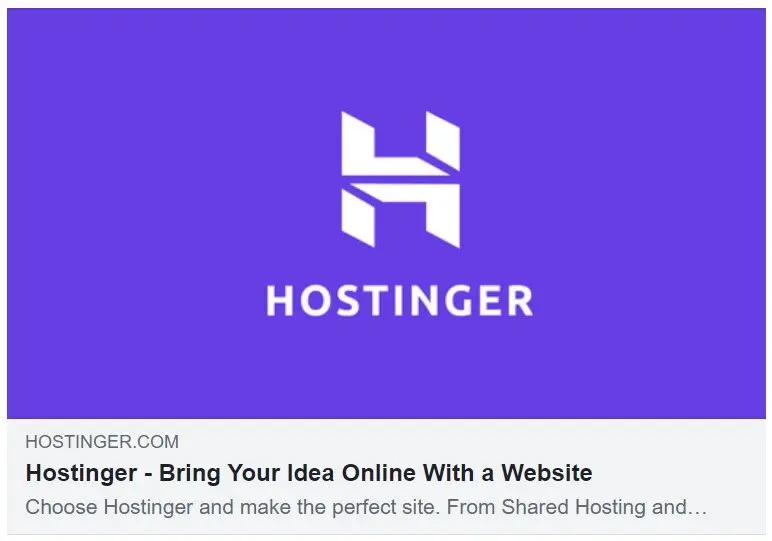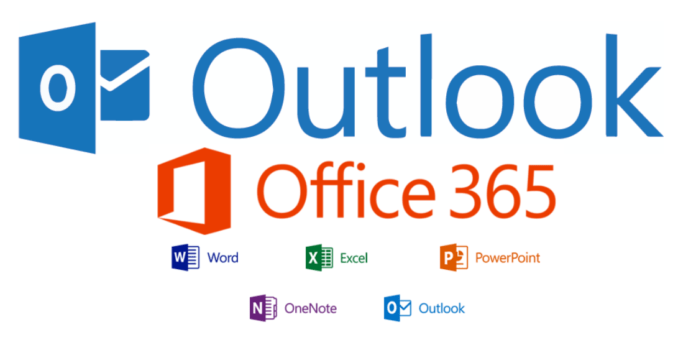Are you using Outlook and a need for how to backup Outlook emails Office 365 perfectly? Then this platform is exact for you to overcome from this Outlook to Office 365 migration problems. In this blog, you can get complete information about Outlook, Office 365 & its migration with no data loss.
No doubt that Outlook is a good mail client and used by almost MS Office users because it comes with MS Office Package. It has all functionalities required for organization users. Then the question arises that why users go with Office 365 from Outlook lets’ discuss –
Why Outlook Users go with Office 365
Office 365, now Microsoft 365, a cloud-based utility, provides a safe & private space to share, store & edit documents, files to connect with teams using messaging, calendars, conferencing tools, and to get a better experience by branded mails and online websites. Office 365 offers knowledge & collaboration managing tools for external & internal purposes. You can get external project clients to use documents & generate project-specific websites & mailboxes for complete, specific teams with accurate protection.
Users can simply customize their inbox rules & notifications. Also, update their calendar & to-do list, for assistance and prioritize tasks. Easily communicate with their colleagues more powerfully with only availability status for instant messaging tools, instigate online chat and one to one & one to multiple voice and video calls.
How to Backup Outlook Emails to Office 365 Manually
Although, Outlook & Office 365 both are provided by Office 365 direct importing Outlook PST files in Office 365 is not available but by a manual shipping drive method users can get Outlook PST files into Office 365. If you want to know about how backup Outlook emails Office 365 manually then Firstly export PST file from Outlook as given below –
- First of all, Open Microsoft Outlook on your desktop screen.
- Go to File Menu and choose Open & Export option.
- After that select Import / Export and Export to a File option. Click on Next button.
- Now Choose your mailboxes which need to export in PST for Office 365.
- Select saving path for PST file and click on OK button.
After that go with this helping web page to understand how can I import PST in Office 365 completely – pcvare that will surely help to import Outlook PST files in O365 manually. But it has some drawbacks that it is not simple even it cannot be followed by non-technical users. It very lengthy and if any step is missed then there may data lose possibility.
How to backup Outlook Data to Office 365 Perfectly
If you don’t want to get any risk and manual method then you can go with Outlook Converter that is a reliable solution and capable of directly backup from Outlook data files to Office 365. If you have configured Outlook that it can also migrate all data from Outlook to Office 365 directly and if you have PST files then also convert them in O365 directly with no data loss. It supports all advanced & developed functions to backup Outlook email files to Office 365 instantly. Follow the given simple steps which help to understand complete working steps –
- Download the application in your system and launch it on your desktop.
- Select function – Load Outlook Profiles (to select configured Outlook data automatically), Select Files/ Folders (to select PST files). For adding data of Outlook.
- Software loads data with check-box, select files with the clicking on check-box which wants to export in Office 365. Click on the Next button.
- Choose Office 365 as a saving option. Provide a login ID of your Office 365 account. You can also choose the ‘I am admin’ option. It can export multiple PST files to another user account of the Office 365 admin account.
- You can also choose other desired functions. Click on the convert button.
- It starts migration with green progress status and completes with a successful message.
Still, have confusion then you can go with it and export 25 emails from Outlook to Office 365 at free of cost using its free demo facility that helps to understand the complete working process of the application. Therefore, you can solve all issues of how to backup Outlook emails to Office 365 queries smartly.
If you have to need to save Outlook emails to PDF then also know about how to save Outlook MSG emails to PDF
Related posts: