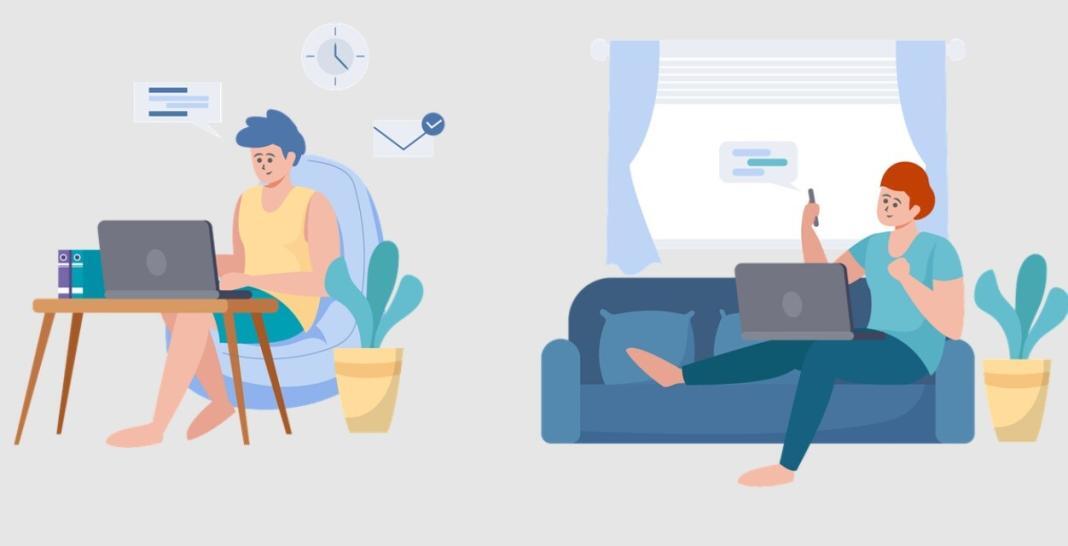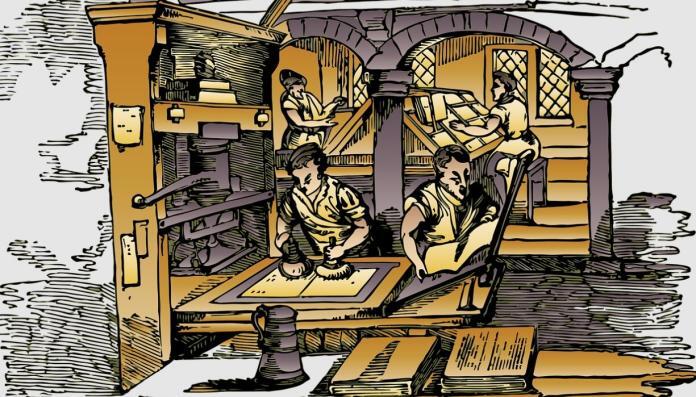You’ve finally decided to set up your first home Internet connection. Excitement builds as you picture streaming your favorite shows and maybe even dabbling in some online gaming.
What should be a straightforward process, though, starts to feel like you’re decoding a complex foreign language. Sales reps, user manuals, and online guides keep throwing around unfamiliar terms: “bandwidth,” “router,” “GHz,” and “ISP.” You’re now more bewildered than informed, and getting connected seems more complicated than it should be.
Good news, though: this guide will break it all down and help you cut through the jargon. Stick around, and by the end, you’ll know exactly what you need to do to set up a fast, reliable connection.
Understanding Your Internet Service Provider (ISP)
In the simplest terms, ISPs – like Comcast, AT&T, and Spectrum – connect your home to the Internet. When you subscribe to an Internet plan, you’re paying these services for access to their network. Each provider offers different speeds, prices, and service levels, with all kinds of confusing terms thrown into the mix. Let’s break them down.
Bandwidth
When you shop for Internet plans, “bandwidth” often tops the list of features. The term describes the maximum amount of data your connection can transfer in a given time. A higher bandwidth allows more data to flow across your Internet connection at once. If your home runs multiple devices simultaneously – like streaming movies, running video conferences, or playing online games – you’ll need enough bandwidth to prevent digital bottlenecks and congestion.
Megabits per second (Mbps)
ISPs measure bandwidth in Mbps – a number that indicates how quickly your connection can transfer data. Although higher numbers suggest faster speeds, your actual needs depend on your online activities. To ensure optimal performance, carefully consider your requirements for effective Wi-Fi network configuration:
- Basic browsing and email: 25 Mbps is often more than enough
- Households with multiple devices streaming or gaming: 100-200 Mbps or higher
Data Caps
Some internet plans impose data caps, which limit how much data you can use each month. Exceeding these limits means paying additional fees or getting slower Internet speeds. The key is to avoid ISPs with data caps entirely or look for providers with higher data caps to prevent any unnecessary surprises or performance issues.
Equipment You Need to Get Started
You’ve selected your Internet provider, now’s the time to get the right equipment to bring the Internet connection to your home. Do you need a modem? A router? Or Both? Let’s clarify these terms.
Modem
A modem connects your home to your ISP, taking the signal from your ISP and translating it into a language or format your home devices can understand and vice versa. Three types of modems exist:
- Cable modems use coaxial cables (like for cable TV) to deliver high-speed Internet, ideal for homes with high bandwidth needs.
- Dial-up modems connect via standard telephone lines, converting digital data into audible tones, though much slower and outdated.
- DSL modems use phone lines for fast Internet while allowing simultaneous phone calls, offering reliable high-speed access.
Router
While the modem brings the Internet to your home, the router distributes that connection wirelessly throughout your living space, so that all your devices can get online at once. It manages data traffic, making sure each connected device receives the appropriate share of your internet bandwidth.
Some ISPs offer modem-router combination units, which perform both jobs in a single device. These all-in-one solutions simplify setup and reduce clutter but they may not offer the same level of performance as separate, specialized devices. If you have a large household, you might be better off with a dedicated router for better coverage and performance.
Wi-Fi Bands Explained
Both 2.4 GHz and 5 GHz refer to the radio frequencies your Wi-Fi uses to send signals to your devices, with the key difference being range vs. speed.
The 2.4 GHz band covers a longer distance – ideal if you need your signal to reach far corners of your home or push through walls. But this convenience comes at a cost. It can often become crowded, not just with your neighbors’ Wi-Fi networks, but also with signals from devices like microwaves and cordless phones.
On the other hand, the 5 GHz band offers faster speeds and handles higher data rates but has a shorter range. It excels when you need to perform bandwidth-heavy tasks like streaming 4K video or online gaming, especially when your devices are closer to the router.
The real value comes when you maximize both: keep your low-data tasks (email, browsing) on 2.4 GHz and reserve 5 GHz for high-speed needs. Most modern routers do this automatically, but you can fine-tune it for optimal performance.
Troubleshooting Common Issues
Even after a flawless setup, issues can still arise. Instead of reaching for the phone to contact tech support, here are a few ways to troubleshoot and resolve common Wi-Fi problems easily:
Reboot vs. Reset
Rebooting is your first step for dropped connections or slow speeds. It clears the cache, resolves minor glitches, and refreshes the connection without altering settings. The process is simple: just unplug the router for 30 seconds, then plug it back in.
In contrast, resetting wipes all settings (SSIDs, passwords, etc.). Only do this as a last resort for persistent issues because you’ll need to reconfigure everything afterwards.
Signal Drops and Dead Zones
Signal drops or dead zones often stem from interference, outdated hardware, or simply too much network traffic. To diagnose, run a speed test near your router and in problem areas. If speeds drop, try repositioning your router or switching to a less crowded channel.
If too many devices are hogging bandwidth, use Quality of Service (QoS) to give key devices or tasks (like work-related video calls) top priority, while slowing down non-essentials (like that background Netflix stream).
Final Words
You’re just getting started, and it’s normal to feel like there’s a lot more to learn as you settle into your new home network. You’ll likely run into more questions or need to tweak things here and there. Don’t let that overwhelm you – you can always come back to the basics and they’ll help guide you through. For now, you’re all set for a smooth, hassle-free Internet connection.
You may also like to read,
- How to Get High-Speed Internet?
- 5 Reasons Your Home Internet Might Be Slow
- Mobile Booster Signals- A New Start for Rapid Life