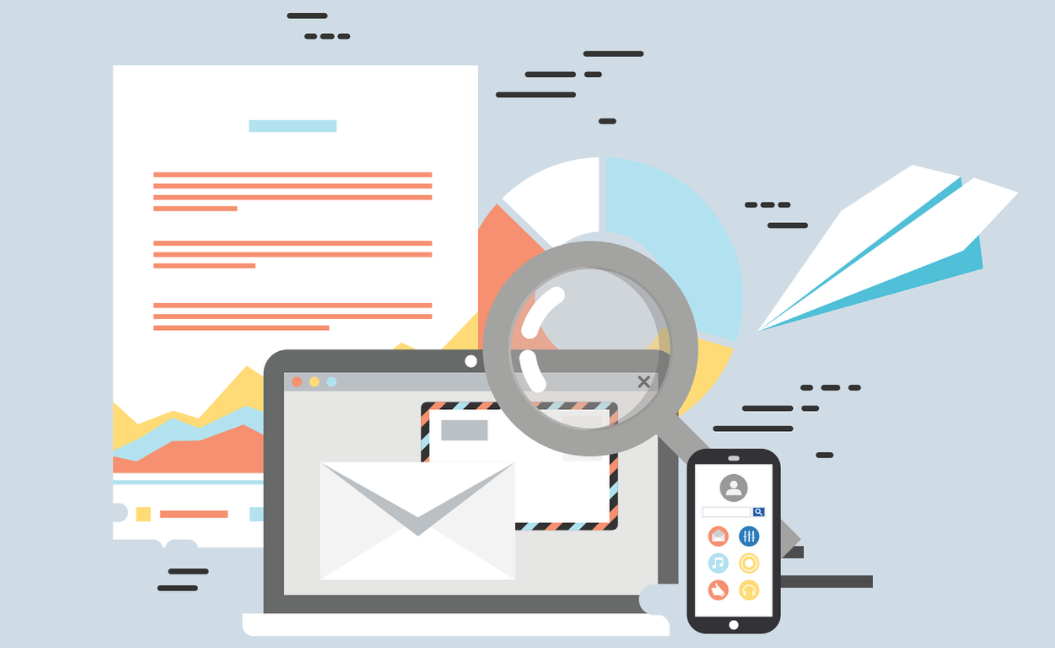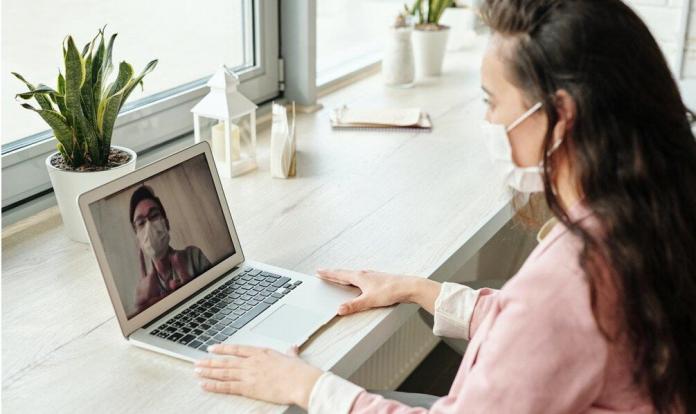Are you looking for a solution to solve how to save Outlook email as MSG in PDF query? Then this blog is an exact platform for users who are having a requirement to save Outlook email messages as PDF with attachments. In this blog, you can get a direct migration method and an automated solution that helps to solve how to save Outlook email as MSG in PDF.
Today, email communication is the most popular medium for users which helps to share & manage data by mailing service and thousands of users are used Outlook as their personal & professional mail client. Lots of Outlook users are such who have needed to change Outlook emails in PDF because today, Adobe PDF is used in every place to represent documents. There are lots of PDF advantages which makes it UNIVERSAL document file format so users may have requirements to go with PDF from Outlook email messages. Let’s me know about the advantages of PDF –
- Adobe PDF is available on free of cost from freeware websites.
- Adobe PDF files can run on multiple Operating System– Windows, Mac, Linux, IOS, Android, etc.
- Adobe PDF documents can open on devices – Computer, Desktop, Mobile, laptop, i-phone, etc.
- PDF documents support attachments, images, hyperlinks, metadata, formatting, etc.
- PDF is used in all over the world in offices, hospital, collages, courts, schools, etc.
- PDF Adobe provides user & owner password protection facility to safe data from unneeded access.
How to Save Outlook Email Message as PDF Directly
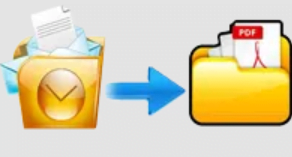
Microsoft understands the importance of PDF documents so it also supports the saving option to save Outlook mail in PDF Adobe documents. If you want to know about the direct method then follow the given steps –
- Open Outlook on your computer screen and select mail want to save in PDF.
- After that go to File Menu and choose Print option.
- Then Choose Microsoft Print to PDF option and click on print button.
- If your printer is saved as default printer then you can also save emails to PDF with attachments and for that go to print-options from Microsoft Print to PDF option.
- Click on Print attached Files option from the bottom of the print-options window.
- Click on Ok button.
Note – repeat the process to save multiple Outlook email messages to PDF. If your printer is not set as default printer then it will not save your emails to PDF with attachments. It is suitable only for few emails. Sometimes, it doesn’t provide an exact result means it may fail due to technical issues. So, before following it make sure because all are your own risk.
How to Save Outlook Email as MSG in PDF with Automated Solution
If your Outlook emails MSG database is large and need an urgent solution to save them in PDF. At this time, you can go with PCVARE MSG Converter to PDF Tools that is beneficial for users to save all MSG emails to PDF Adobe Reader at once. It can save Outlook email messages as PDF with attachments and other mail components – formatting, hyperlinks, metadata, images, etc. It has the ‘Convert Attachments as PDF’ option to save Outlook emails as MSG and their attachments to PDF without missing any details. It can simply solve how to save Outlook Email as MSG in PDF query. Follow the given steps to know how to save Outlook email as MSG in PDF –
- First of all Download & launch the app on your desktop screen.
- Then Select MSG files from your source location by provided two options – Add Files & Add Folder.
- If you want to save Attachments & emails both in PDF then tick on “Convert Attachments as PDF” option.
- Choose any file naming option from provided 9 options.
- Click on Convert button and choose location whereas need to save resultant PDF file. Click on OK button.
- Migration will start with green progress status bar and also complete with a successful message. Click on OK button and navigate to resultant files.
Conclusion
Still have doubt or confusion regarding how to save Outlook email message as PDF using this solution then download the MSG Converter to PDF tool and save 25 MSG emails to PDF at free of cost which helps to understand the complete working efficiency of the app. Therefore, you are capable to test both explained solutions. It’s your choice.
Also read >> Why IoT? Think On The Following Reasons Which Enhance Your Business