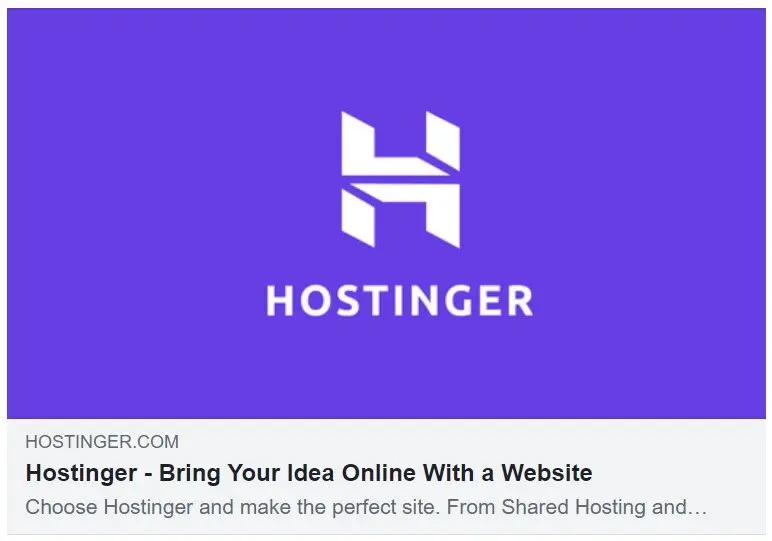Imagine you finally get enough money to upgrade to a brand new laptop. You start using it only to find that you have to stop to download new apps all of the time.
To avoid that, consider what programs you plan on using when you first set up the computer. Then, you won’t have to wait for things to download when you’re in the middle of an important project.
Keep reading to learn more.
Latest Operating System
One of the first things you should install on a brand new laptop is the latest version of its operating system. A new laptop should come with the newest version, but you want to be sure.
Sometimes, an update may come out over the few days between when the laptop ships and when it gets to you. Updating to the most recent version can help you protect your computer against viruses and other malware.
Then, you won’t have to worry about taking your laptop to someone to fix it. Whether you use macOS or Windows 10, you should upgrade to the latest version to get the best features and security.
Internet Browser
Various types of laptops should come with a browser, such as Safari or Microsoft Edge. However, you may want to use a different browser, such as Google Chrome or Firefox.
If that’s the case, be sure to download your browser of choice when you first get your brand new laptop. You’ll be able to use your favorite browser from the get-go, so you can get more done on your computer.
Having a second browser can also help if you need to use the browser for different things. For example, you may use one browser for work stuff and the other for your personal stuff.
Downloading another browser means you can get the one that suits you the best. You won’t have to compromise on the browser just because of the operating system you want to use.
Office Suite
Another thing that can affect your laptop experience is having an office suite. You should install some set of office apps that let you create documents, spreadsheets, and presentations.
If you choose a new Windows laptop, Microsoft Office is your best bet, though it does cost money. Chromebooks use the Google Drive suite, so you can use Docs, Sheets, and Presentations, but you’ll need internet access.
Mac users have more options thanks to the Apple iWork suite. You can use it to import and export Office files, so you can collaborate with people who use a Windows computer.
Both iWork and Google Drive have free options, which can be nice. Just be sure whichever suite you choose will work on your laptop and any other devices you have.
Cloud Storage
When buying a brand new laptop, you may have thought about the amount of onboard storage. However, it still helps to install an app that can handle cloud storage so that you can easily transfer files between devices.
Cloud storage options include Microsoft OneDrive, Google Drive, and iCloud. Google Drive isn’t an app, but you can still set it up so that you can upload your files when you want to store them in the cloud.
OneDrive is the best option for Windows users since it’s a Microsoft product. Meanwhile, Mac users may prefer iCloud since it’s native to Apple devices.
Media Player
You may also want to install a media player like Quicktime if the laptop doesn’t have one. That way, you can watch videos or listen to music without needing internet access.
A media player is an excellent tool to help you review any videos or audio files that you edit. You can always review them in the editing software, but a media player lets you learn what it will be like for others to consume the media.
Options for a good media player include Quicktime and Windows Media Player. Both are available on Windows, while Mac users can download and install Quicktime.
Security or Antivirus Software
In the past, you basically had to have some sort of antivirus software. Having the software today can give you some peace of mind to help secure the data on your computer.
However, some cybersecurity professionals say you don’t need the protection. A brand new laptop should have plenty of protection built-in, so you can use it as normal without paying for an antivirus tool.
If you do a lot of complex tasks, though, you may still want to invest in antivirus. Then, you’ll have the protection you need to do anything you might need to do on your computer.
Email Client
You can access your email account through a browser. However, if you find yourself checking your email multiple times a day, you may want to install an email client to access your email directly on your desktop.
Some email clients, like the Apple Mail app, let you use any email account, so you don’t need a specific app. That way, you can use your favorite brand of laptop and email messaging service.
Instead of opening up yet another tab in your browser, you can open the email app on your device. You’ll be able to switch between programs quickly and easily, so you may save a lot of time in a day or week.
Messaging Service
While this isn’t the case for every laptop user, some may want to access texts or other messages on their computer. If you don’t want to open your phone to read those messages, you need a messaging app.
The most significant example of this is the iMessage app that you can use on iPhones, iPads, and Macs. You can access all of your text messages from other Apple users, so you don’t need to keep your phone nearby.
Windows also has a Your Phone app, where you can access your text messages from your laptop. Whether you need to charge your phone or want to keep your desk neat, accessing messages on your laptop can be very useful.
You can find out when there’s an emergency, or you can know that it’s okay to ignore a message for now.
Video Chat Service
Another type of communication app you may want to use is a video chat app. Communicating by video is crucial if you work remotely, but it can also come in handy if you need to talk to friends.
Some common video chat apps include Zoom, Skype, and FaceTime. Apple users have access to all of those, and they can send FaceTime links to Windows users.
Meanwhile, Zoom and Skype also work natively on Windows computers. Consider if you need to communicate individually or with a group to help decide which video app is the best for you.
Graphic Design and Photography
The previous apps are ones that almost everyone can use, but you may want to install some specialty apps. If you’re a graphic designer or photographer, you may want to download programs for that.
Some common apps include Photoshop and InDesign, which are both part of the Adobe Creative Cloud. You can use those programs to edit images or create graphics for yourself, your employer, or a client.
GIMP is a free alternative to InDesign, so you don’t need to get a subscription. You can also use GIMP to edit photos, or you can get a program like Affinity Photo.
If you do a lot of visual work, though, you may want to install Adobe programs and pay for the Creative Cloud. Then, you’ll be able to use a few different programs without paying extra.
Music Composition and Editing
Another type of specialty program is one that can help you write or produce music. Apple users already have access to GarageBand for free, but Mac and Windows computers can work with Audacity or ProTools.
Those programs let you record and edit music, so you can create a final version. If you prefer to compose with music notation, you can install MuseScore, Finale, or Sibelius, each of which have free versions.
Unfortunately, the free version of Finale doesn’t work on a Mac, but it does on Windows. MuseScore is always free, though, and it has a lot of features that you can find on more expensive software.
Read: The Five Most Effective Visual Marketing Tactics
Video Production
If you work with video, you may want to install some programs to help with video editing. A lot of Mac users work with iMovie since it’s free to download on any Apple device.
However, you can pay for Final Cut Pro if you use a Mac, and you can get more features. Windows users have access to Windows Video Editor, which works similarly to iMovie.
A good video editing program can help you polish your video footage and cut everything together. Then, you can produce videos of professional quality without needing a ton of fancy equipment.
What Will You Install on a Brand New Laptop?
When you get a brand new laptop, you should consider what programs you’ll need to use. That way, you can install everything now and not have to worry about waiting to download a program when you need it to be available.
Whether you start with the basics, like an office suite and a browser, or you also download a video editor, consider your needs. Everyone has different preferences, so feel free to customize your computer accordingly.
Did you enjoy this article? Head over to our technology section to find similar content.
Also read: