Are you having PST files and want to know how to convert PST into PDF with attachments? Then this platform is exact platform for you to overcome from all Outlook data files to PDF migration. In this blog, you can get information about the solution of converting configured Outlook data & PST files into PDF Adobe. So read it till the end and get solution for solving your query.
Make PDF File from Outlook Mail via Print Option
You can easily save any email in Outlook as PDF by following these simple steps. However this method is helpful in saving single email file of Outlook in PDF. If you want to save single Outlook mail as PDF then follow the steps given below:
Step 1: Firstly start MS Outlook in your system.
Step 2: Open the mailbox in Outlook and locate the email.
Step 3: Now click on More Actions which is present in right of sender’s emails as three horizontal dots.
Step 4: Next click Print tab and again click Print on the next dialogue box.
Step 5: A new Windows pop-up under which you have to choose “Save as PDF” in “Destination”.
Step 6: Click on Save button to successfully save the PDF file.
It does not matter which operating system you are using and the steps are same for each operating system and Outlook edition. Instead of printing the physical copy of Outlook email, your device save the file in PDF format. You can easily open the file anytime in PDF format.
Professional Solution to Convert PST to PDF
PST to PDF Converter is a professionally designed third party software that convert Outlook PST files in PDF format along with attachments. The utility runs on Windows operating system of 32 bit and 64 bit including Windows editions 10, 8, 7, 8.1, Vista, XP, etc. The tool support to save PST files with intact mail properties and folder hierarchy in PDF.
Advance PDF saving options are also available to export PST files in multiple ways. You can also utilize PDF page setting tool to customize the page size, margin and add bates stamp. Multiple pair of naming combination are available so that users can save the PDF file according to their choice. The converted PDF file is saved in your desirable location for easy management of files. To know more, you can try demo edition of PST to PDF Converter. The demo version provides detail guide to export PST in PDF and offer free export of up to 25 PST files in PDF format.
Working Steps to Export PST Files to PDF
PST to PDF Converter working structure is so simple and one can easily operate the tool without having any technical skills. Follow step by step procedure to quickly convert PST files in PDF format with attachments:
Step 1: First Download the PST to PDF Converter and launch it in your Windows operating system.
Step 2: Now move the cursor to the Add File option and using Export Single File/Export multiple file options load PST files in the software. Click Ok to confirm the selection.
Step 3: The software start showing list of selected Outlook files in left side of screen with checkboxes. Choose required PST files and then click on Export button in toolbar.
Step 4: Select PDF as output option and apply other sub options.
Step 5: Choose destination path and file naming combination to save PDF file. Finally click on Convert button to start PST to PDF Conversion.
Conclusion
We hope the blog post is helpful in providing desirable solution of how to convert PST into PDF with attachments. For small size PST data, you can use manual approach which is completely free of cost. Nevertheless if the data size is large then manual approach is not good option for you. In that case, it is recommended to use professional solution Outlook Converter for export of unlimited PST files in PDF format along with attachments. We provides 2 different approaches in this blog. Now it is totally up to you which method you want to choose for conversion of PST files into PDF.
Also Read:
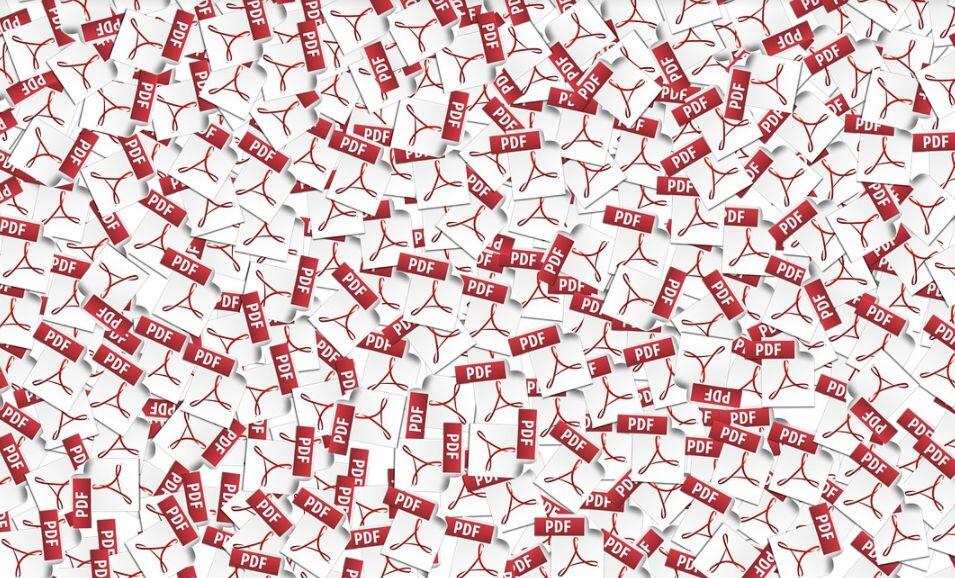

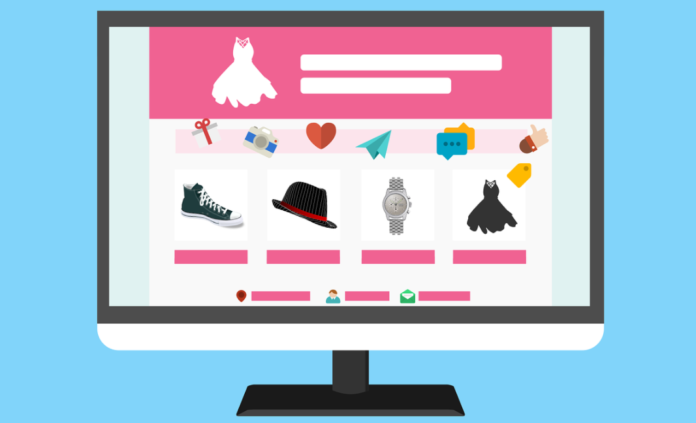
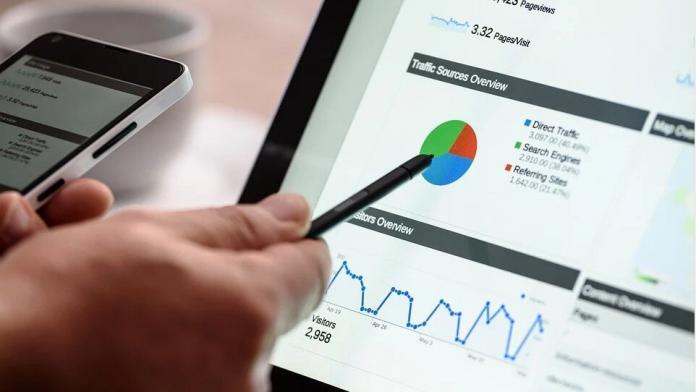




Nice Post